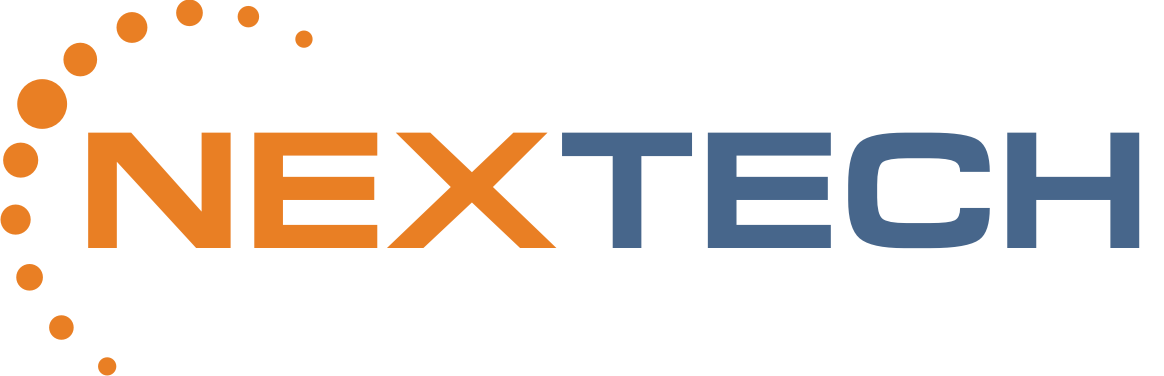If you would like to set up your Out of Office replies on your own in Outlook.
- Open Outlook, then click on file in the upper left portion of the window, then click on the Automatic Replies button (below Account Settings).
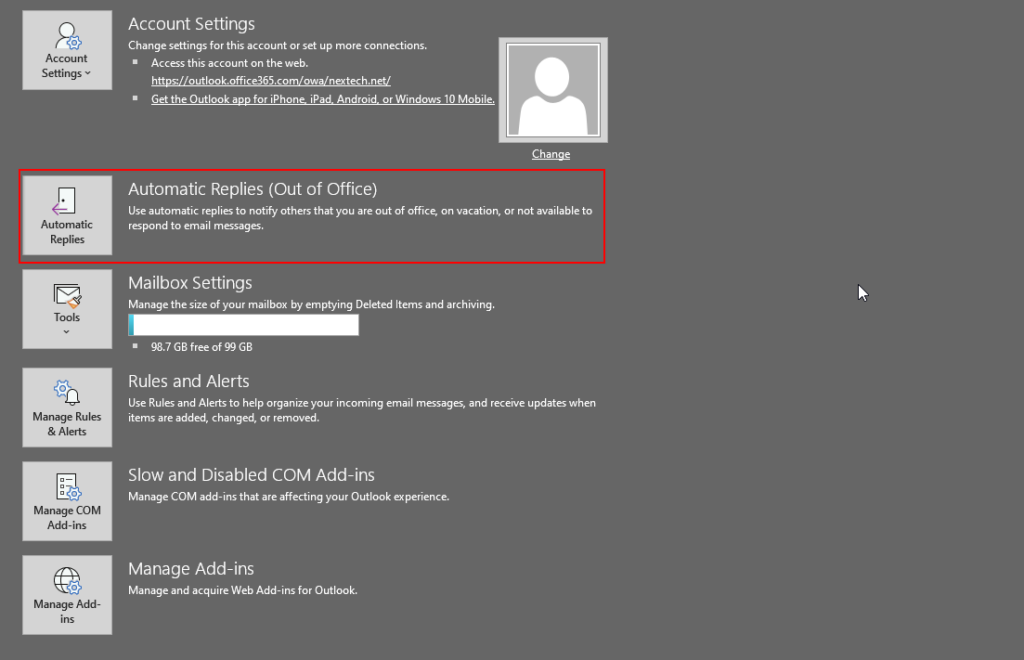
- From the “Automatic Replies” window, select “Send automatic replies” button and, if desired, select “Only send during this time range” to modify the start and end time for the auto reply messages.
- Write the message you would like to send to people for both the “Inside My Organization” and “Outside My Organization” tabs. If you would like them to be the same, go ahead and copy and paste your message to both tabs. Also, if you want to send auto reply messages to people outside your office, make sure to select “Auto-reply to people outside my organization”, in the “Outside My Organization” tab.
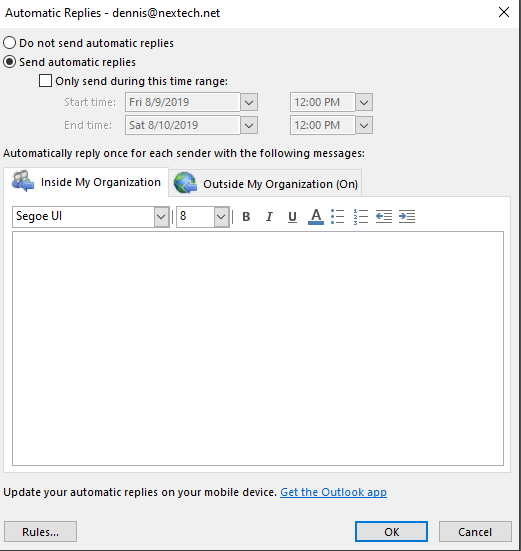
- When you return, if you did not set a start and end time for your out of office message, then return to the “Automatic Replies” window, and select “Do not send automatic replies”, to disable them.